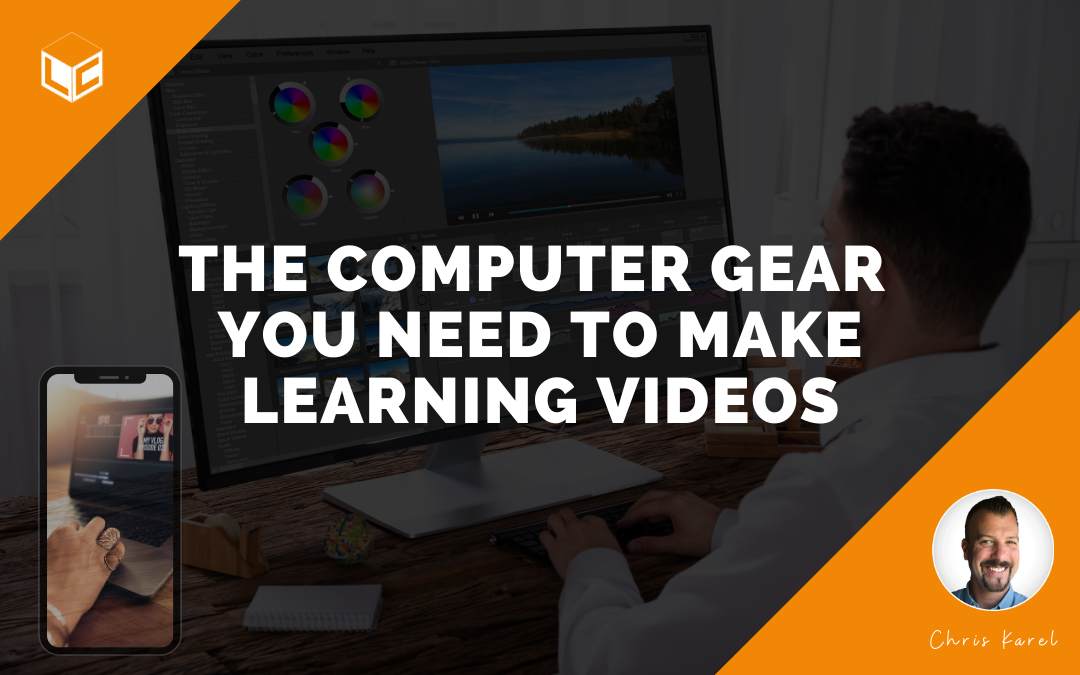I’m on a mission to help you make better videos for learning purposes. The gear you need to make learning videos exists in four categories: audio, lighting, camera, and computer. This post focuses exclusively on computer gear. If you are looking for help with audio or lighting check out these posts:
The Audio Gear you Need for Learning video
Lighting Gear you Need for Learning video
How-to Soundproof Your Room for Learning Videos
How to Light a Learning Video like a Professional
If your budget is small, spend it on a microphone!
— Chris Karel
The computer gear you need to make learning videos
The computer you need may be as minimal as your cellphone or as complex as a PC tower. It depends on your level of sophistication and your intentions with your content. For example, if you are just getting started and you own a newer mobile phone, then use it. If you know you’ll need to place your videos into an authoring tool like Articulate Rise or Storyline, then you’ll need a laptop. If your objective is to become a professional creator of learning videos then buy a tower PC and start using it tomorrow. Finally, you’ll need software that matches your skill level and the device you are using to edit the video. Let’s dive into the options.
Cellphone
I’m biased toward the iPhone because it’s the only smartphone I’ve ever owned. However, I do not feel as if you need to have one if you are proficient with an Android phone. It is just a tool.
The cellphone is a great “computer” to use for video because it has a fantastic camera and it comes with apps that will allow you to edit the videos directly on the device. I use my iPhone X to record all of my content marketing videos. However, I do use a pro camera for long-form video shoots.
Filming with iPhone: The Complete Guide to Shooting Video like a PRO! – If you subscribe to Justin Brown’s mailing list you can download a 12-step guide on how to use your iPhone or Android phone to record videos. He also covers tripods, microphones, and lighting. His focus is not on learning videos, so keep the KSB in mind as you review his awesome content.
Mobile Apps for Editing
Adobe Premiere Rush (Top pick!) – $9.99/mo (Included in Creative Cloud subscription – highly recommend this bundle)
Adobe Rush Tutorial – How to Edit Videos with Premiere Rush!
Orange 83 – Learn all about Premier Rush in 15 minutes
Inshot – free
Lumafusion – $30
VLLO – free
iMovie – comes free with iOS
Clips – free with iOS – Show What You’ve Learned With Apple Clips – 2018 Tutorial
Overview video discussing editing: A good step-by-step tutorial
How to Edit Video on your iPhone with iMovie – 2020 Update!
Best Video Editing App for iPhone & iPad (2020 Review!)
Apps for Recording
MoviePro – $10
Filmic Pro – $15
Mavis – Free
Here’s another great video from Justin Brown where he discusses the Best Camera App for iPhone (2020 Review!)
A final note about using a cellphone for learning videos
Choose an app for recording and editing and start making short videos. You need to practice to get better. As you get better, upgrade your gear. You don’t need anything other than your phone to start. Don’t get overwhelmed by the tools, focus on the content first, and improve your quality as you gain experience.
Laptop
I’ve edited hundreds of hours of video on a laptop, both apple and PC. Both will work as well as you know how to make them work. Full stop!
Whatever laptop you choose to buy here are my suggestions for what you should look for:
- As much RAM as you can afford – 16GB minimum (you cannot have too much RAM)
- The fastest core processor you can afford
- A mid-range to upper GPU – Graphics processor
- SSD hard drive
Other features like the display, size, weight, brand, etc are all secondary to the list above. Buy a brand you like. Check the reviews as you would any other product.
Check these guides and sites to do your research:
Newegg – video editing laptops
PC Mag – The Best Laptops for Video Editing in 2020
Techradar – Best video editing laptops of 2020: Top notebooks for NLE and more
cnet – Best laptops, desktops, and tablets for designers and creatives in 2020
Laptop mag – The best video editing laptops in 2020
Tower PC
Currently, I have a PowerSpec tower that I purchased at a local MicroCenter (computer chain with 25 locations nationwide). I settled on this tower because I was able to save about $400 if I built the same computer myself, which I prefer to do with a tower. Previously, I edited on a Mac. I’ll just speak plainly here – Mac towers are too expensive, starting at $6,000 for just for the PC and one monitor. I built my setup for less than $2500 for everything I need.
My Current Editing Computer
I have 16 GB of RAM, an Intel Core i7-9700KF CPU @ 3.60 GHz, 64-bit OS, GeForce RTX 2080 GPU, 500 GB SSD, 2TB HDD, and a Seagate 8 TB Backup, LG Ultra 4K monitor, HP 2311 2K monitor, Allen & Heath Zedi 8 mixer, Tannoy Studio Monitors 10”, Pyle Boom Arm, AT2020 Microphone, Logitech C920 webcam.
My setup is not for the beginner, but I share my details so that you can see what a professional build looks like. I do not edit long-form videos. Typically, one of my team members does the heavy lifting. However, my PowerSpec can handle most learning video edits.
If you are buying a pre-built tower or building your own, here are my suggestions for what you should look for:
- As much RAM as you can afford – 16GB minimum (you cannot have too much RAM)
- The fastest core processor you can afford
- As much GPU (Graphics Processing Unit) as you can afford
- SSD hard drive – a minimum of 500GB
- HDD hard drive for onboard storage
- Backup hard drive 2-3 times the total storage purchased in #4 and #5 above
You will need two monitors, a microphone, speakers, a webcam too. This may be the reason most learning video editors opt for the laptop. However, if you plan to edit video on the regular you will outgrow the laptop quickly (in like a year or two).
Check out these helpful guides on tower PCs:
Techradar – Best video editing computer 2020: the top PCs for editors and producers
Creative Bloq – The best computer for video editing in 2020
What You Need to Build a Video Editing PC in 2020
PC Build – 4k Video Editing PC Build 2019 – $1000 Budget – DIY in 5 Ep 108
How to Build an Editing PC for Remote Work (on a Budget)
Buying a PC for Video Editing: What You Need to Know!
And as a bonus, here’s one for advanced video: – 4K Video Editing PC on a BUDGET
Software for Editing on Laptop/PC
Video editing software can be overwhelming! The industry-standard is Adobe Premiere, but it can be intimidating if you are just getting started. However, like anything, once you take the time to learn it, it’s the best tool.
Screencast-o-Matic is a one-stop-shop for screen recording (as you could probably guess from the name), but it’s also a video editor that also has a cloud hosting function.
Camtasia is another all-in-one screen recording/editing software with a decent built-in graphics library for making tutorials and animations. It’s a commonly used tool for instructional designers, trainers, professors, and classroom teachers.
Black Magic’s DaVinci Resolve is a software that’s less talked about, but it’s a good free option that some people think even rivals Premiere!
Final Cut is Apple’s answer to robust video editing software but comes with mixed reviews (pros really loved Final Cut Pro 7 and do not like Final Cut Pro X which they say feels too much like “iMovie on steroids”).
Avid Media Composer is getting to be outdated, though it used to be an industry standard.
Screencast-o-Matic – Free to start, with a deluxe plan that costs $1.65/month and a premier plan for $4/month
Camtasia – a one-time fee of $249.99
Adobe Premiere – $20 per month for just Premiere, or $50 per month for all of the creative cloud apps. Students and teachers qualify for $20 per month for all apps!
Black Magic’s DaVinci Resolve – Free, but the upgraded DaVinci Resolve Studio is a one-time fee of $299
Final Cut – the one-time price of $299
Avid Media Composer – Free to start, with upgraded plans costing from $23.99 – $49.00 per month
Here are some tutorials and guides to help you decide what to use for the type of learning videos you’re editing:
Why DaVinci Resolve is the Best Video Editing Software for Beginners
Beginners Guide to Screencast-o-Matic
Make Your First Video in Camtasia 2020
15 Premiere Pro Tutorials Every Video Editor Should Watch
DaVinci Resolve: Beginner to Hero Tutorial
Summary
The computer gear you need for learning videos consists of software and hardware. A smartphone is the best place to start because that power-packed device has hardware and software onboard. If you want to level up your editing game, buy a laptop so that you can have more control over your editing. I can’t stand trying to edit on a phone screen with my sausage fingers. Goodness! Give me a mouse, please. If you are looking to jump into the pro ranks, buy a tower PC.
Build one if you are able, it will save you money. There are tens of good YouTube tutes out there that will walk you through every step! If building one is out of the question, talk to your local PC chain, and see what deals they have compared to online stores. While having the right tools is important, the main thing is not letting an obsession with having “the ultimate gear set up” stop you from creating now. The sooner you start, the quicker you’ll get better at making learning videos that improve the KSB!
Join my learning pals
What computer gear do you use for your learning videos and how well does it work? Share your voice with me.
Did you like what you read? Join my learning pals. Please subscribe to my newsletter to receive free learning resources delivered to your inbox every two weeks.
THE END